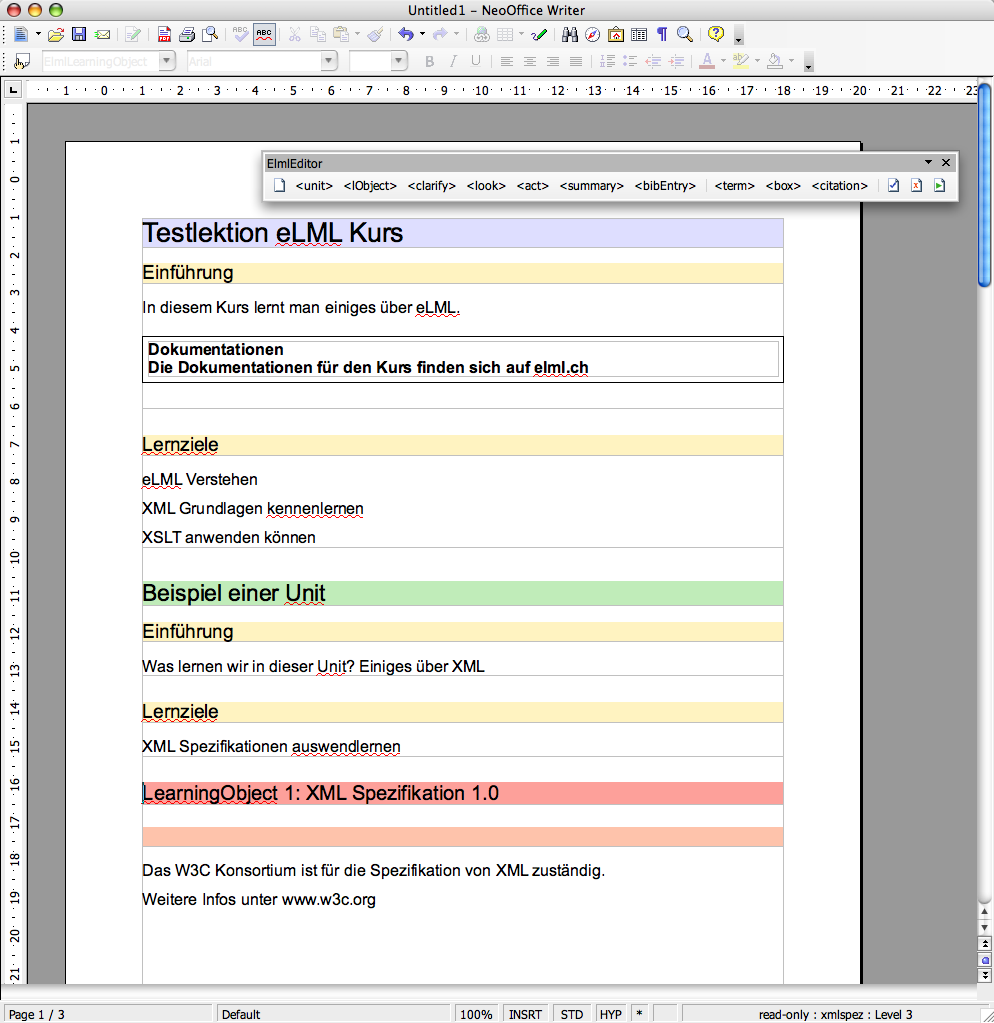Open Office Plugin
Introduction and Features
In the days before the Firedocs eLML Editor the procedure to create an eLML lesson was: Poofessor or tutor writes Word document and - together with some pictures and multimedia files - hands them over to an author that copies the content into an XML editor. In 2006 informatics-student André Locher thought that this workflow could be a lot easier if the tutor would use Open Office instead of Word since Open Office was using XML as a format to store docments. So he started to work on a plugin for Open Office that would allow the creation of eLML lesson directly within Open Office. Many eLML-content element like table, list, column or formatted (bold, italic etc.) were already available as buttons or menu items within Open Office and all he had to do was to "map" them. For structure elements like clarify, look or act the plugin offers a toolbar to insert them.
But there are drawbacks using Open Office: There is no way to validate your content. Basically a tutor can create an eLML lesson that is not valid at all and thus wont transform correctly into HTML or PDF. The plugin can also be used by someone who is familiar with the eLML structure and does not need validation.
Development of Open Office Plugin discontinued
The development of the Open Office plugin was started as a students thesis in 2006. The University of Zurich discontinued the development of this plugin and focused on the more promising Firedocs eLML Editor instead. We do provide the plugin including the source code "as is" and would welcome any Java programmers willing to continue working on this plugin. In 2010 a student at the Luebeck University of Applied Sciences has continued the development. If you are interest in the latest status of their project contact the project coordinator Andreas Wittke.System Requirements
System Requirements
The eLML OpenOffice plugin has been successfully tested on the following platforms:
- Windows XP Professional
- Mac OS X
- Fedore Core 4
- Gentoo
- Suse Linux 9.3
- Kubuntu 6.10
For the plugin to run on your machine, you need a working installation of Open Office or Neo Office (OSX). The plugin was thoroughly tested on Open Office/NeoOffice version 2.0.x but should also run on later versions.
Download and Installation
Download and Installation
The Open Office Plugin is included in the tools-folder of both the stable and the developer release the eLML-core. You can also download the ZIP file directly:
- Get the eLML Open Office Binary. If choose to download the source code you will have to compile it yourself.
- Unzip the file and read the
help.pdffile for exact instructions on how to install the plugin.
Documentation
Documentation
The documentation in English is included in the package.
Support
Support
There is no support for the Open Office plugin available because it is dicontinued. Check the comment in the box above for more information.