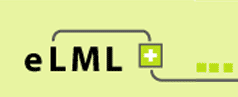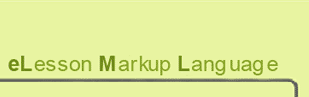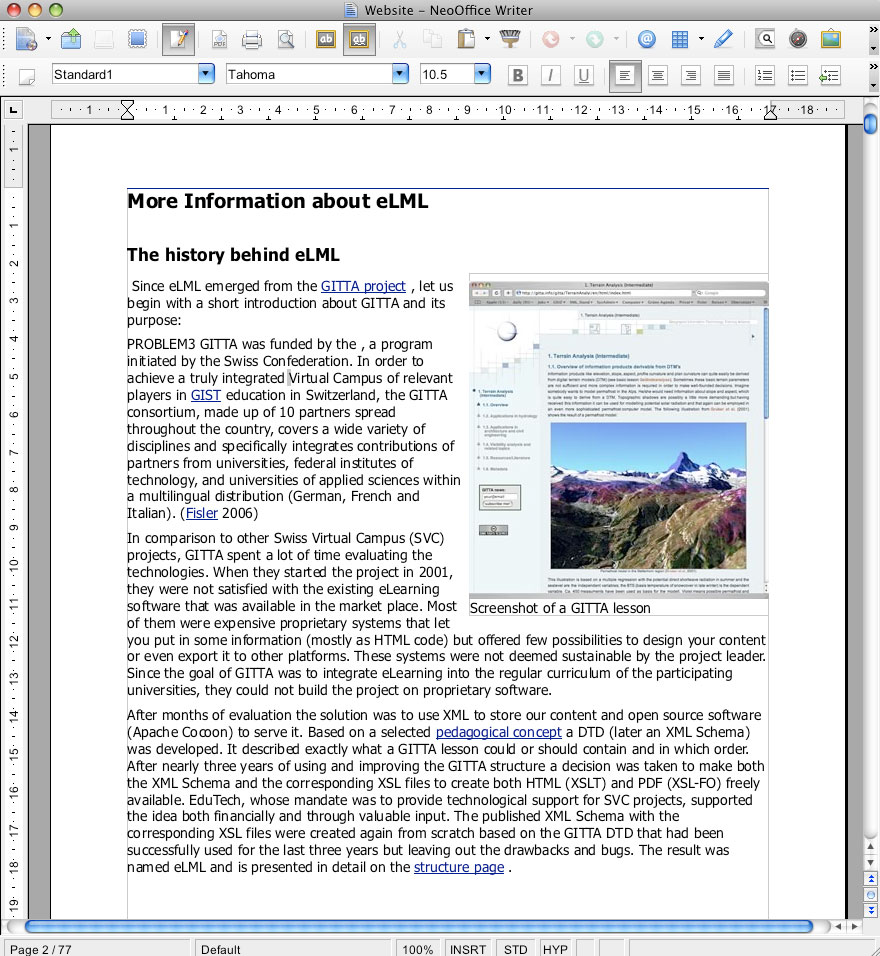Open Document Format (ODF): Create an office document
 Alberto Sanz has developed an
Alberto Sanz has developed an
![]() Open Document Format (ODF)
converter for eLML. An ODF document can be opened both in OpenOffice and in Microsoft Office 2007 and 2003 (using a converter). The main purpose of this is to allow the transformation of one or multiple eLML lessons into an ODF document. We have tried to include as much multimedia formats as possible and we worked with default styles. For any questions you might have or suggestions, please contact the eLML support (Alberto Sanz).
Open Document Format (ODF)
converter for eLML. An ODF document can be opened both in OpenOffice and in Microsoft Office 2007 and 2003 (using a converter). The main purpose of this is to allow the transformation of one or multiple eLML lessons into an ODF document. We have tried to include as much multimedia formats as possible and we worked with default styles. For any questions you might have or suggestions, please contact the eLML support (Alberto Sanz).
Because image files in ODF documents do need an information about their size, we suggest that you fill in the values for width and height within your eLML lesson before transforming to ODF.
How to create a ODF version of your lesson
- Open your eLML lesson or the "Introduction to Database Systems" lesson in Oxygen or XMLSpy.
- Choose
../../../../core/presentation/odf/elml.xslas input XSLT path for the transformation. - Once the transformation process is completed then a directory
yourproject/yourlesson/en/odfis created. - Now you have to move every image file of your lesson into
yourproject/yourlesson/en/odf/Pictures. Please be careful to insert only image files into this folder and not other subdirectories. - You are almost all set; only a zip-file of all files and directories within
yourproject/yourlesson/en/odfmust be created. Make sure that you create the ZIP file from within the "odf" folder and that the files and folders are on root-level or the ZIP archive. - Rename the created zip-file with the suffix
.odtand double-click it. - Multimedia files such as video and sound are saved relatively to the position of the ODF document within your project folder structure. At the moment there is no possibility to save video or sound directly within the ODF document.
Want to see this eLML website as an ODF-Document? Download the website.odf file here!
Two different possibilities to modify the default ODF Styles
The most popular Open Office Applications have a build-in import assistent for ODF Styles. If you want to import styles from an ODT template or an ODT file, apply the following steps:
- Open the created ODT file in an Open Office Application.
- Choose Format/Styles and Formatting from the main menue.
- Click on the little file image on the right in the popup window.
- Then choose the option "Load Styles..."
- Select the ODT file or ODT template from wich you want to import the styles.
To overwrite some of the most important default style values in the XSLT file directly please follow this steps:
- Download the MyProject.zip file containing an eLML layout template called "plain" within the "_templates" folder. Read the "Create your own template" section for more information about customizing eLML layout templates.
- Open the odf.xsl file and adapt the default values for pagebreak_level, text-align, hyphenation, paragraph_orphans, Headings-size, Headings-margins, etc.
- Use this file as input XSLT file for the ODF Transformation.